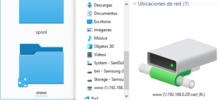A few years ago when Windows Vista was released, it incorporated a control that blocked administrative tasks, in such a way that to continue we had to click Accept or Continue. Something quite annoying when installing software or when performing certain tasks. The most curious thing about this feature is that it was designed to prevent unwanted programs from performing actions that could damage our computer. But actually a good reason is still that it protects us from ourselves, from accidental changes or settings that can affect all users.
By default, Windows 10 still has this feature enabled by default, called User Account Control (UAC), and the only way to disable it remains the same as in all previous versions of Windows.
Before starting: Throughout this process we will be asked to accept the changes, you just have to do click on Accept on everything, in each alert or message that appears.
Steps to disable it
To be able to deactivate it, we write msconfig in Run tool. Win + R or in the search bar we write msconfig, and we open the System Configuration.
Window with Run tool:
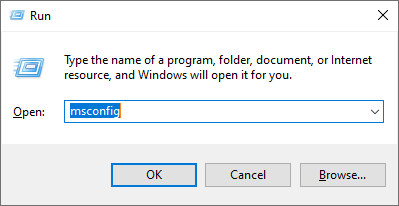
Window with System Configuration:
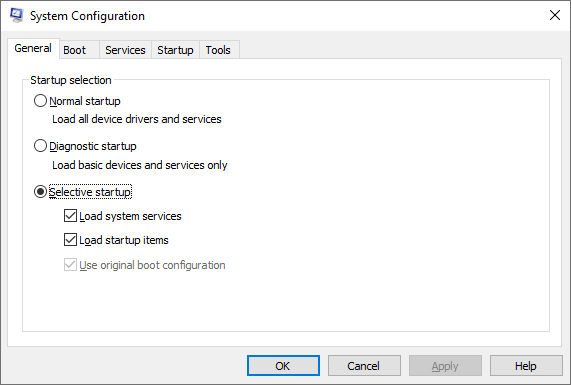
Then in this window of System Configuration we open the Tools tab, and in the list that will appear we click on Change UAC Settings, so now it is marked. After it is selected, a button will appear at the bottom that says Launch, we click it and another window will appear.
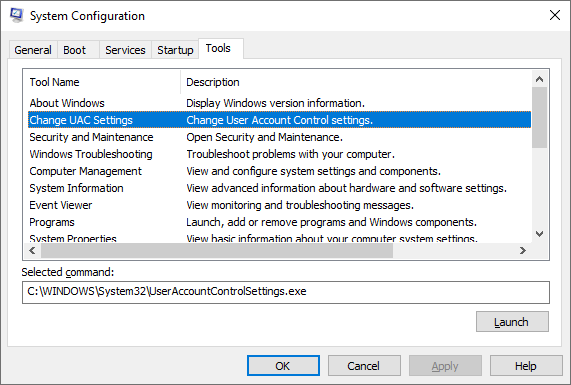
The window that we need is named User Account Control Settings, it has a bar that slides vertically, where in the top is the setting with more notifications and therefore with better security, and in the bottom we find the setting without notifications and therefore with a little less security. Here, just slide the bar to Never notify, and click OK.
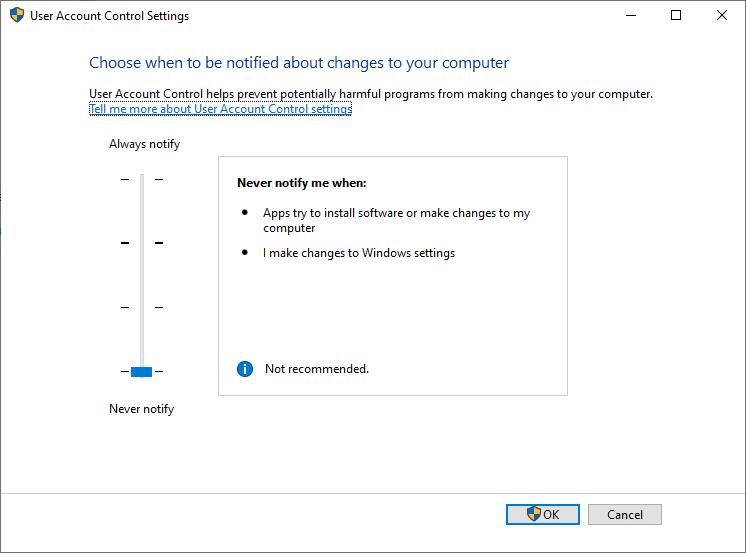
From that moment on, user account control messages will not appear again, and to reactivate them we only reverse these steps. It should be noted that Windows itself does not recommend doing this, just below it appears a legend with an exclamation point in a blue circle, warning Not recommended.
Frequently Asked Questions
Is there any security downside to disabling UAC?
In itself there is not much difference in terms of security, what if it is certain is that the only real way to protect our computer is with a good antivirus or with the same Windows Defender that is included by default. The main reason for this feature is to avoid the execution of administrative tasks without the consent of the user, and although its intention is to bring security, the truth only protects us from performing tasks that we should not do or that affect our entire system, such as accidentally deleting, modifying or moving files from the system, the latter is quite common when using file explorer.
Are there any side effects or malfunction issues after disabling UAC?
No, when we turn to deactivate this feature, the only thing that will happen is that we will not see any type of alert, notification or message when performing administrative tasks, such as installing software, when running some special programs, when updating applications, when changing password or advanced options of Windows users, when modifying system files and others.
Are there benefits to keeping UAC off?
Yes, the first advantage is that Windows will not alert us about anything in the system in the scope of confirmations to continue with administrative tasks, and the second equally important advantage is that when executing certain applications they will open faster because we will not have to confirm anything, they will just open and period.
UAC is not a replacement for antivirus
That administrative tasks ask for confirmation does not mean that our system is more secure, it is just one of the many security measures that exist to avoid problems with our system. A virus can also be executed and distributed without the need for these confirmations. Keep in mind in computing and in everyday life that a chain is just as strong as its weakest link.