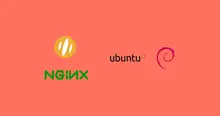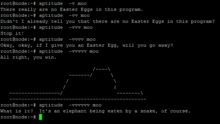OpenLiteSpeed can be installed in Debian 9, 10 and 11 from the official LiteSpeed repositories according to its official documentation. The LiteSpeed repositories have not yet been updated to support Debian 12 Bookworm, if we try we will get several errors in the process. This does not mean that it cannot be done, we have two options, the first is using the binary files, and the second is making some small modifications to the system to be able to install the web server cleanly and almost automatically.
Installation
We start with the official documentation. In the instructions, it asks us to add the repositories. These instructions must be executed with the root user or through a user with sudo privileges in a terminal with an SSH connection (SSH for remote servers only).
wget -O - https://repo.litespeed.sh | sudo bashThen we run the installation:
apt update
apt install openlitespeedIf there are no errors in this procedure, it means that LiteSpeed has already added support for Debian 12, so we must continue with the instructions mentioned on the previous page to install the remaining PHP extensions.
Installing and fixing errors
Errors during installation
There can be two common errors, when we run apt update we see:
E: The repository 'http://rpms.litespeedtech.com/debian bookworm Release' does not have a Release file.And the other error when executing apt-get install openlitespeed will show us:
E: Unable to locate package openlitespeed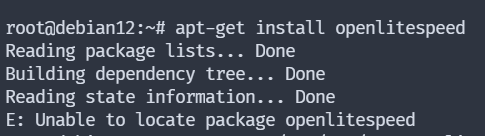
Troubleshooting installation errors
We go to folder /etc/apt/sources.list.d/ and we edit the file lst_debian_repo.list.
nano /etc/apt/sources.list.d/lst_debian_repo.listThe file has the following content.
deb http://rpms.litespeedtech.com/debian/ bookworm main
#deb http://rpms.litespeedtech.com/edge/debian/ bookworm mainWe must change the word bookworm to bullseye in both lines. It has to look like this:
deb http://rpms.litespeedtech.com/debian/ bullseye main
#deb http://rpms.litespeedtech.com/edge/debian/ bullseye mainIf we want to use the latest version of OpenLiteSpeed we remove the comment from the last line, in this case it is the numeral symbol #. We save the file changes.
We can do all of the above automatically with the following commands:
sed -i 's/bookworm/bullseye/g' /etc/apt/sources.list.d/lst_debian_repo.list
sed -i '/\/edge\/debian\//s/^#//g' /etc/apt/sources.list.d/lst_debian_repo.listThe first command replaces bookworm with bullseye and the second one uncomments the last line to use the latest version of OpenLiteSpeed.
Dependencies configuration
For this we will need to use APT pinning. This will help us use packages from other repositories.
With the following command, we add the dependencies that OpenLiteSpeed needs from the Bullseye repository. It's a single command, you have to copy all the lines and execute it all at once.
sudo echo "Package: libssl1.1 libwebp6
Pin: release n=bullseye
Pin-Priority: 900" > /etc/apt/preferences.d/openlitespeed-preferencesIf we want to do it manually, we create the openlitespeed-preferences file in the /etc/apt/preferences.d/ folder.
nano /etc/apt/preferences.d/openlitespeed-preferencesWith the following content:
Package: libssl1.1 libwebp6
Pin: release n=bullseye
Pin-Priority: 900Dependencies repository configuration
In order to use Bullseye dependencies, we need to add the repository and make some small adjustments.
To do this automatically, I have prepared some commands that work well so far.
Default repository.
First, the system needs to know which repository is preferred. We run the following command to set Bookworm as the default version.
sudo echo 'APT::Default-Release "bookworm";' > /etc/apt/apt.conf.d/00default-releaseAdding Bullseye repository.
We add the Bullseye repository automatically with this command.
sudo echo "deb https://deb.debian.org/debian bullseye main" > /etc/apt/sources.list.d/bullseye.listBullseye repository priority.
We have to lower the priority, this prevents other packages from the repository from being installed automatically. We execute the whole command, you have to copy and execute it.
sudo echo "Package: *
Pin: release n=bullseye
Pin-Priority: 1" > /etc/apt/preferences.d/bullseye-preferencesFinal install
If we followed the previous steps correctly, all that remains is to install OpenLiteSpeed.
sudo apt update
sudo apt install openlitespeedEverything else is installed as usual, PHP extensions, etc. If there is a dependency error when updating, you will have to try a test installation. This works for the Stable and Edge versions of OpenLiteSpeed.